
One of the most effective tools for securing your website is an SSL (Secure Sockets Layer) certificate. SSL certificates not only encrypt sensitive data but also establish trust with your visitors. Here’s a comprehensive guide on how to use SSL certificates to secure your website.
What is an SSL Certificate?
An SSL certificate is a digital certificate that authenticates a website’s identity and enables an encrypted connection. SSL ensures that the data transferred between your website and its visitors remains private and secure.
Why is SSL Important for Your Website?
- Data Encryption: SSL encrypts data such as login credentials, credit card details, and personal information, preventing interception by hackers.
- Authentication: It confirms the legitimacy of your website, safeguarding users from phishing attacks.
- SEO Boost: Search engines like Google prioritize websites with SSL certificates, improving your site’s ranking.
- Customer Trust: A secure connection, indicated by a padlock icon and “https://”, assures users their data is safe.

Step-by-Step Guide to Securing Your Website with SSL
1. Choose the Right SSL Certificate
There are various types of SSL certificates available, depending on your website’s needs:
- Domain Validation (DV): Ideal for personal websites or blogs.
- Organization Validation (OV): Suitable for small businesses.
- Extended Validation (EV): Recommended for e-commerce and enterprise sites for the highest level of trust.
- Wildcard SSL: Secures a domain and its subdomains.
- Multi-Domain SSL: Protects multiple domains with a single certificate.
2. Purchase an SSL Certificate
You can buy SSL certificates from certificate authorities (CAs) such as:
- DigiCert
- Sectigo
- GlobalSign
- Let’s Encrypt (offers free SSL certificates)
3. Install the SSL Certificate
- For cPanel Hosting:
- Log in to your hosting control panel.
- Navigate to the “SSL/TLS” section.
- Upload your SSL certificate files provided by the CA.
- Activate the certificate for your domain.
- For Cloud Platforms (e.g., AWS, Azure): Use their dedicated SSL management tools, such as AWS Certificate Manager or Azure App Service SSL bindings.
4. Update Your Website to Use HTTPS
- Update internal links and resources (images, scripts) to “https://”.
- Use a 301 redirect to ensure all HTTP traffic is forwarded to HTTPS.
5. Test Your SSL Configuration
Use online tools such as SSL Labs to check your SSL configuration and resolve any issues.
6. Renew Your SSL Certificate
Most SSL certificates expire after a year. Set reminders to renew your certificate to avoid disruptions.
Common Mistakes to Avoid
- Using Self-Signed Certificates: These are not trusted by browsers and can deter visitors.
- Forgetting to Update Links: Mixed content errors occur if resources are loaded over HTTP instead of HTTPS.
- Delaying Renewal: An expired SSL certificate can lead to warnings and loss of traffic.
How to Monitor Your SSL Certificate
Use tools like:
- UptimeRobot: Monitors SSL expiry dates.
- SSL Labs: Evaluates your certificate’s strength.
- Browser Developer Tools: Identifies mixed content errors.
Conclusion
An SSL certificate is a cornerstone of website security. By encrypting sensitive information and building trust, SSL certificates protect your visitors and your brand reputation. Implementing SSL is not just a best practice—it’s essential for any website in today’s digital era.
Secure your site today, and enjoy the benefits of a safer, more trustworthy online presence.
Digital Web Services (DWS) is a leading IT company specializing in Software Development, Web Application Development, Website Designing, and Digital Marketing. Here are providing all kinds of services and solutions for the digital transformation of any business and website.






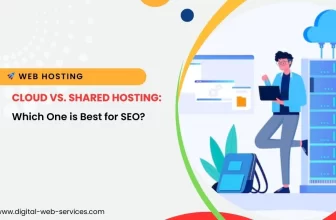
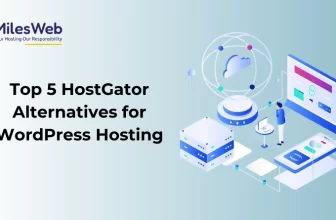



 Email:- info@digital-web-services.com
Email:- info@digital-web-services.com
 Web Designing Services
Web Designing Services % Free Tools
% Free Tools Shop
Shop Sales & Discounts
Sales & Discounts Other Exclusive Offers
Other Exclusive Offers