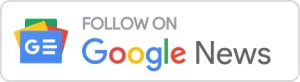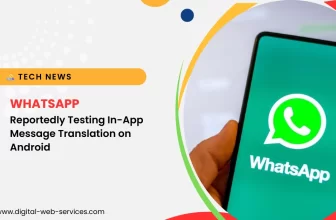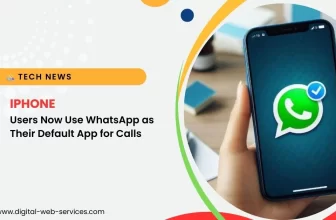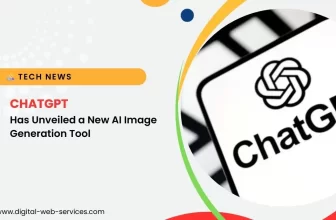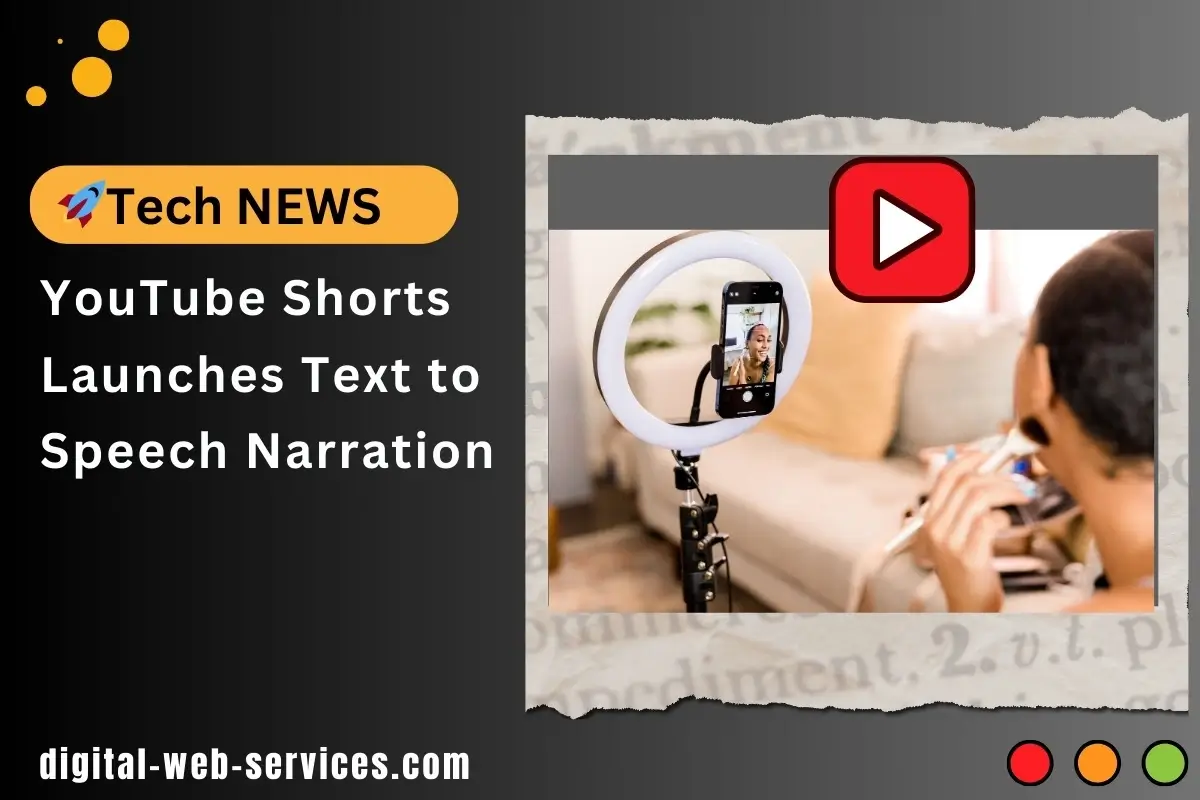
YouTube Shorts recently launched text-to-speech narration! This feature allows YouTube Shorts creators to add a computer-generated voiceover to their Shorts videos, It will work similarly to TikTok’s text-to-speech functionality.
Key Point About YouTube Shorts Text-to-Speech Narration
- Availability: The rollout is ongoing, so it might not be available to everyone yet, particularly on iOS.
- How to Use: Within the YouTube Shorts editor, you can add text overlays to your video. Then, a dedicated “Add Voice” icon (top left corner) lets you choose from various AI-generated voices for narration.
- Benefits: This feature is helpful for creators who are uncomfortable using their voice or don’t have the resources for professional voice actors. It can also add another layer of engagement to your Shorts.
Note: Remember that YouTube currently offers a limited selection of voices compared to some third-party text-to-speech software.
Process to Using Text-to-Speech on YouTube Shorts:
Digital Web Services (DWS) is a leading IT company specializing in Software Development, Web Application Development, Website Designing, and Digital Marketing. Here are providing all kinds of services and solutions for the digital transformation of any business and website.