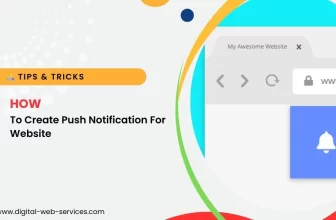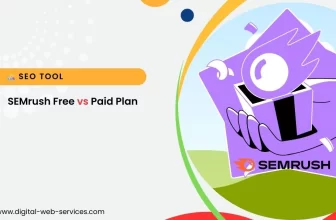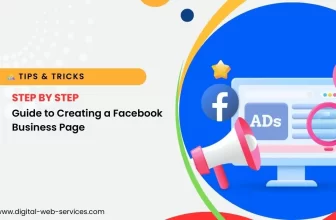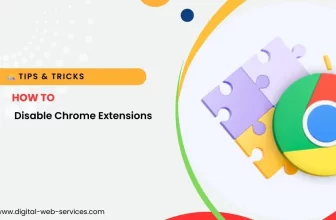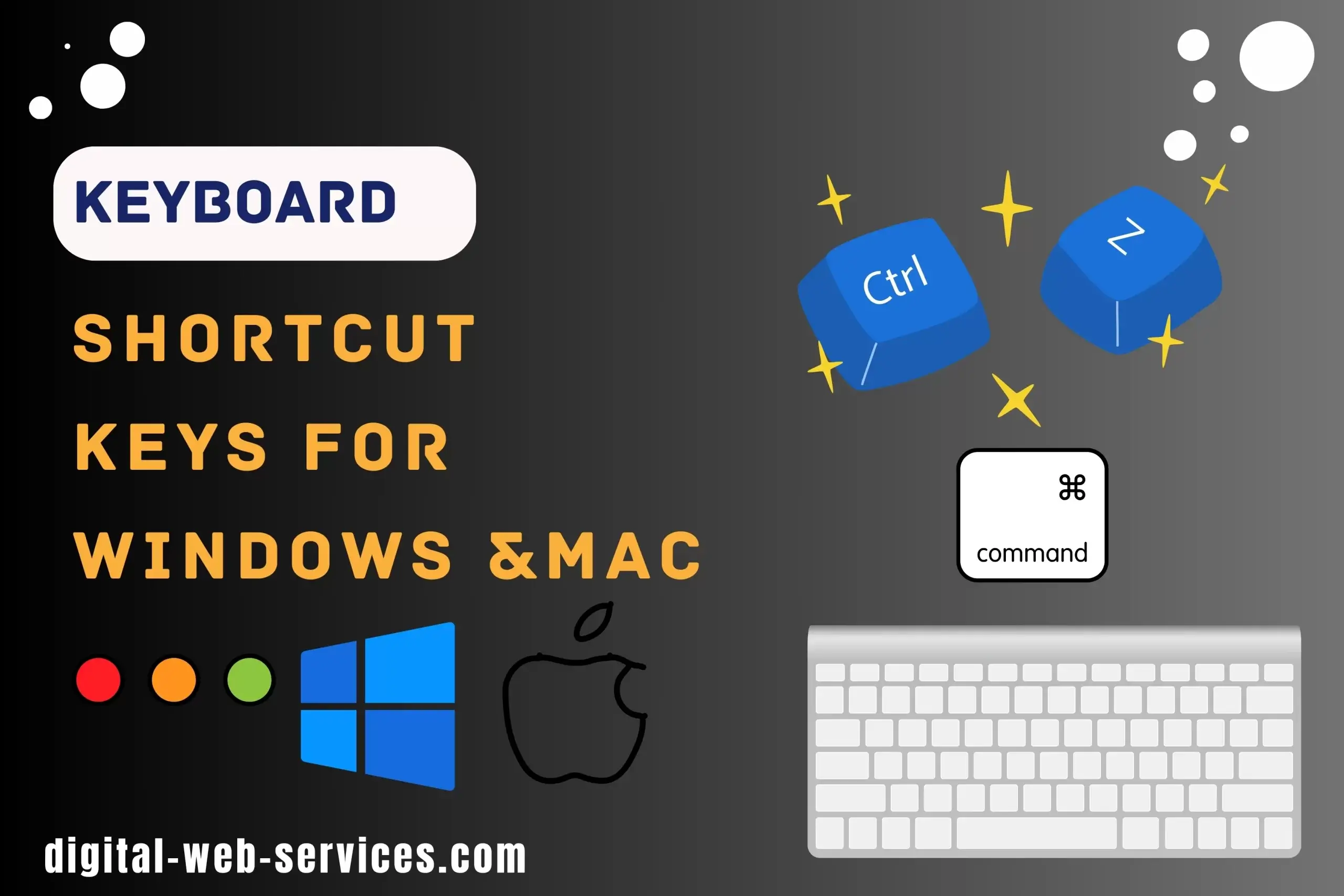
Are you searching for the keyboard shortcut keys for Windows and Mac to boost productivity and work efficiency? Well, Here we are sharing with you the list of keyboard shortcut keys for Windows and MAC both operating systems.
Mastering keyboard shortcuts on both Windows and Mac systems can be a game-changer for enhancing your work productivity. Also, you can save time by using shortcut keys regularly.
Keyboard Shortcuts for Windows and macOS
Here we have shared some helpful keyboard shortcut keys lists for Windows and macOS operating systems. These Windows keyboard shortcuts and Mac keyboard shortcuts can be used as per your operating systems either Windows or Mac to enhance your performance without using a mouse:
KEYBOARD SHORTCUT KEYS LIST
S.NO Function Windows keyboard shortcuts Mac keyboard shortcuts 1 Copy Ctrl + C Command + C 2 Cut Ctrl + X Command + X 3 Paste Ctrl + V Command + V 4 Undo Ctrl + Z Command + Z 5 Redo Ctrl + Y Command + Shift + Z 6 Select All Ctrl + A Command + A 7 Save Ctrl + S Command + S 8 Print Ctrl + P Command + P 9 Open Ctrl + O Command + O 10 Find Ctrl + F Command + F 11 Find Next F3 Command + G 12 Replace Ctrl + H Command + Option + F 13 New Document Ctrl + N Command + N 14 Close Document Ctrl + W Command + W 15 Quit Application Alt + F4 Command + Q 16 Lock Screen Windows + L Control + Command + Q 17 Switch Applications Alt + Tab Command + Tab 18 Minimize Window Windows + Down Arrow Command + M 19 Maximize Window Windows + Up Arrow Control + Command + F 20 Zoom In Ctrl + Plus (+) Command + Plus (+) 21 Zoom Out Ctrl + Minus (-) Command + Minus (-) 22 Open Task Manager Ctrl + Shift + Esc Command + Option + Esc 23 Refresh Page F5 Command + R 24 New Tab Ctrl + T Command + T 25 Close Tab Ctrl + W Command + W 26 Reopen Closed Tab Ctrl + Shift + T Command + Shift + T 27 Next Tab Ctrl + Tab Control + Tab 28 Previous Tab Ctrl + Shift + Tab Control + Shift + Tab 29 Screenshot Print Screen (PrtScn) Shift + Command + 3 30 Screenshot (Active Window) Alt + Print Screen (PrtScn) Shift + Command + 4 31 Bold Ctrl + B Command + B 32 Italic Ctrl + I Command + I 33 Underline Ctrl + U Command + U 34 Increase Font Size Ctrl + Shift + . (Period) Command + Shift + > 35 Decrease Font Size Ctrl + Shift + , (Comma) Command + Shift + < 36 Align Left Ctrl + L Command + L 37 Align Center Ctrl + E Command + E 38 Align Right Ctrl + R Command + R 39 Justify Text Ctrl + J Command + J 40 Move to Beginning of Line Home Command + Left Arrow 41 Move to End of Line End Command + Right Arrow 42 Move to Beginning of Document Ctrl + Home Command + Up Arrow 43 Move to End of Document Ctrl + End Command + Down Arrow 44 Page Up Page Up Fn + Up Arrow 45 Page Down Page Down Fn + Down Arrow 46 Delete Previous Word Ctrl + Backspace Option + Backspace 47 Delete Next Word Ctrl + Delete Option + Delete 48 Help F1 Command + Shift + / 49 Rename F2 Enter (when item selected) 50 Refresh F5 Command + R 51 Full Screen F11 Command + Control + F 52 Inspect Element/Dev Tools Ctrl + Shift + I Command + Option + I
Conclusion on Keyboard Shortcuts
Shortcut keys on both Windows and Mac offer many benefits to enhance work efficiency. By using Shortcut keys users can perform tasks quickly and saving their time. It can also improve your computing experience by making tasks quicker. Whether you’re using Windows or Mac, using shortcut keys in your daily routine can significantly increase your productivity.
Digital Web Services (DWS) is a leading IT company specializing in Software Development, Web Application Development, Website Designing, and Digital Marketing. Here are providing all kinds of services and solutions for the digital transformation of any business and website.