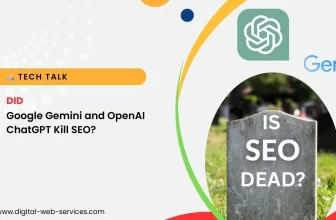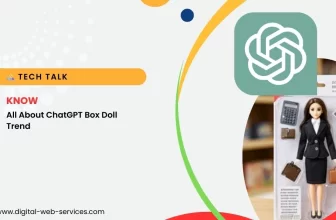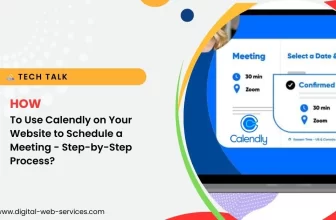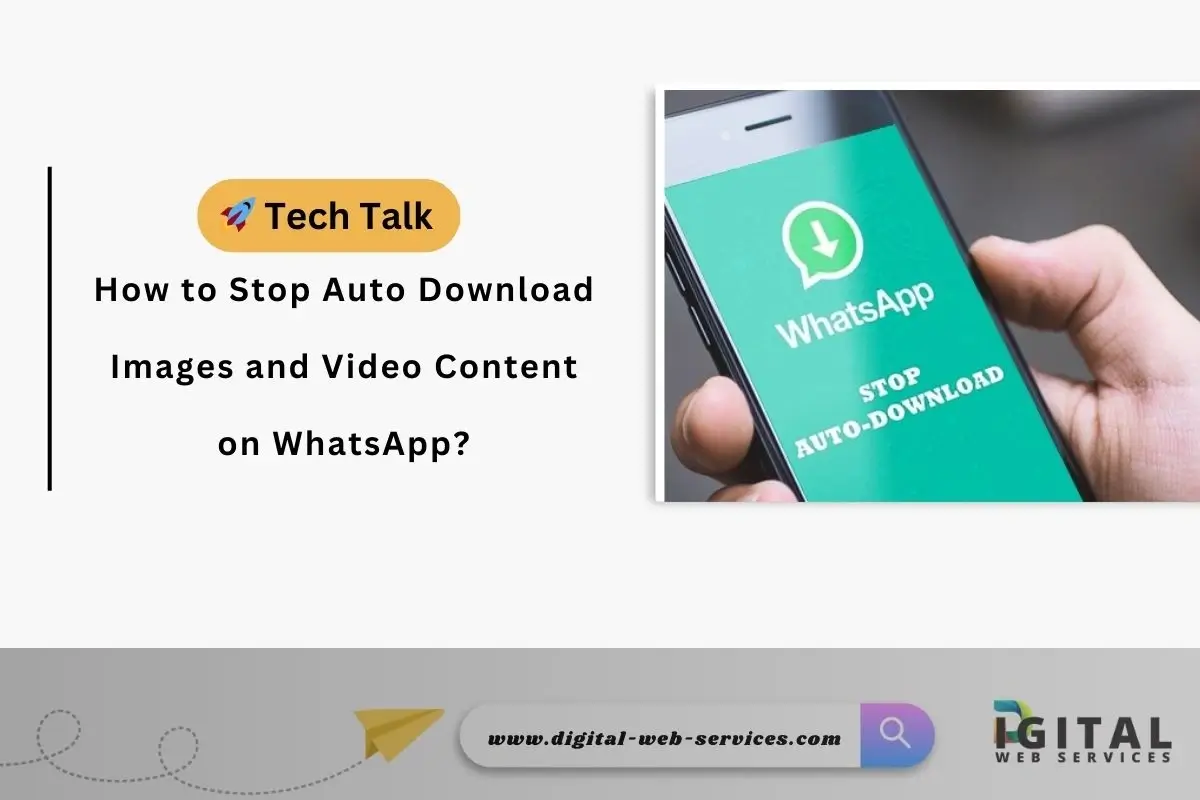
WhatsApp is one of the most widely used messaging apps, and it offers a convenient way to communicate with friends and family. However, one of the features that many users find annoying is the automatic download of images, videos, and other media files. If you’re looking to disable this feature, here’s a step-by-step guide on how to stop auto downloading images and video content on WhatsApp.
Why You Might Want to Disable Auto Download on WhatsApp
By default, WhatsApp automatically downloads media files such as pictures, videos, and audio messages as soon as they are received. While this feature can be convenient, it can also quickly fill up your phone’s storage, especially if you are part of multiple active chat groups. Moreover, if you have a limited data plan, the auto download feature can cause unnecessary data usage. For these reasons, many users choose to turn off WhatsApp auto download for images and videos.
How to Stop WhatsApp from Downloading Media Automatically
To control the automatic downloading of media, WhatsApp provides specific settings that you can adjust according to your preferences. Here’s how you can stop WhatsApp from downloading pictures, videos, and other media files automatically.
- Open WhatsApp and Go to Settings
First, open WhatsApp on your phone and go to the app’s settings. On Android, tap the three vertical dots in the upper right corner, then select Settings. On iPhone, tap the Settings icon at the bottom right of the screen. - Navigate to Data and Storage Usage
Once you are in the settings menu, look for the Data and Storage Usage section. Here, you’ll find options that allow you to adjust how WhatsApp handles media downloads. - Adjust Auto Download Settings
Under the Data and Storage Usage menu, you will find the Media Auto-Download section. This is where you can disable automatic downloading of images, videos, audio, and documents. You will have three options for each type of media:- When using mobile data
- When connected to Wi-Fi
- When roaming
To stop WhatsApp from downloading media automatically, uncheck the options next to Photos, Audio, Videos, and Documents. By doing this, WhatsApp will no longer auto-download these files unless you manually tap on them.
Prevent WhatsApp from Downloading Media Files
If you want to take further control over WhatsApp’s auto download settings, you can turn off automatic download for specific types of media. For example, if you don’t mind receiving photos but want to disable videos, simply uncheck the Videos option under the When using mobile data or When connected on Wi-Fi categories.
By customizing your settings, you’ll be able to prevent WhatsApp from downloading media files automatically, which will save both data and storage space.
Data Saver Mode and Auto Download on WhatsApp
Another option for users who want to stop WhatsApp from downloading large files is to enable WhatsApp’s data saver mode. This feature helps you manage your data usage more efficiently and ensures that WhatsApp downloads only essential content.
You can enable data saver mode in the Settings > Storage and Data section. Once activated, WhatsApp will limit media downloads when using mobile data. This is especially useful for users with limited data plans, as it ensures that WhatsApp doesn’t consume excessive data in the background.
How to Stop WhatsApp from Downloading Large Files
If you’re facing issues with WhatsApp downloading large files, the solution is simple: adjust your WhatsApp download settings for images and videos. By turning off the auto-download feature for videos, photos, and other media files, you can ensure that only the content you want to download gets saved to your phone.
By disabling the automatic download of files, you will have to manually tap on the media files you want to download. This not only saves storage space but also ensures that your phone doesn’t get cluttered with unnecessary content.
Additional Tips for Managing WhatsApp Media Download
- Set Storage Limits:
If you’re running low on storage, consider using the “Storage Usage” section in WhatsApp to check which chats are taking up the most space. From there, you can delete unwanted media files or clear your chat history. - Use Cloud Storage:
Instead of keeping downloaded media on your phone, you can use cloud storage services like Google Photos, iCloud, or Dropbox to back up your media. This will free up space on your device and allow you to access your media files whenever you need them. - Manage WhatsApp Groups:
WhatsApp groups are often a source of unwanted auto downloads, as media is shared frequently. You can manage these settings on a per-chat basis. If you don’t want a specific group to auto-download images or videos, go into the group settings and disable auto-download for that particular chat.
Conclusion
If you’re tired of WhatsApp automatically downloading photos, videos, and other media, the steps above can help you stop WhatsApp from downloading automatically. Whether you want to turn off auto download for videos, disable automatic image download, or completely manage your WhatsApp media download-off settings, the app gives you full control. With these simple changes, you can save both storage space and data, making your WhatsApp experience much more efficient.
By adjusting WhatsApp settings for media download prevention, you ensure that your phone only stores the content you truly need, without wasting precious resources.
Also Read: How to Download Google Ads Invoice: Easy Step-by-Step Guide
Digital Web Services (DWS) is a leading IT company specializing in Software Development, Web Application Development, Website Designing, and Digital Marketing. Here are providing all kinds of services and solutions for the digital transformation of any business and website.