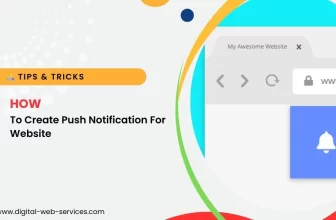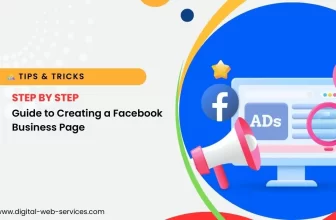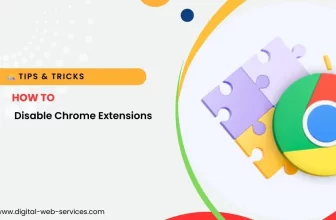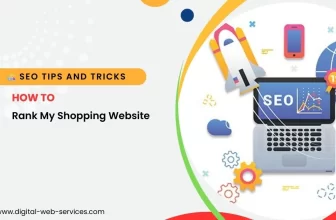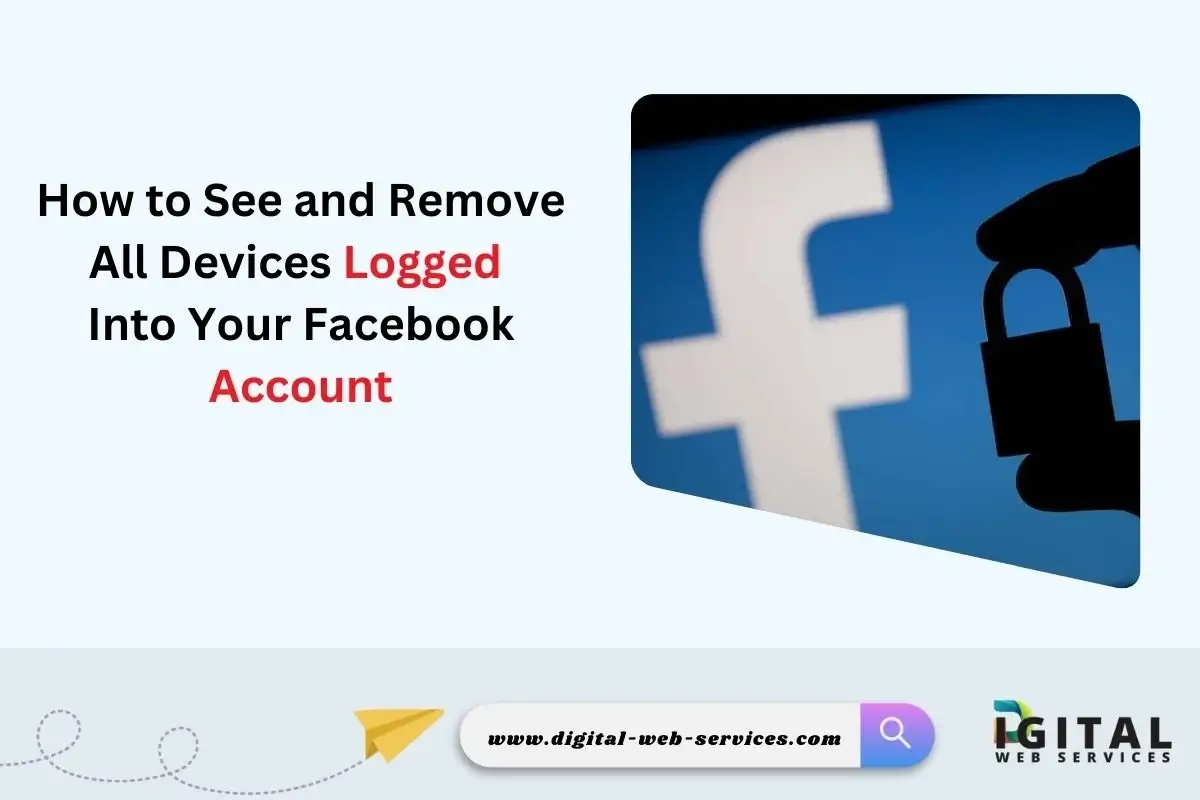
Securing your online social media accounts is crucial, and Facebook is no exception. With multiple devices being used to access Facebook, it’s important to regularly check which ones are logged in and ensure that only trusted devices have access. Let’s check all devices logged into your Facebook account and, if needed, remove unauthorized devices. This guide will walk you through the process of keeping your account secure.
Why You Should Check Devices Logged Into Your Facebook Account
Keeping track of which devices are logged into your Facebook account helps ensure that no one else is accessing it without your knowledge. If you notice any suspicious activity or unfamiliar devices, you can remove them immediately to protect your personal information.
How to Find All Devices Logged Into Your Facebook Account
To begin, you’ll need to follow a few simple steps to see the devices connected to your Facebook account. Here’s how you can easily check all devices logged into your Facebook account:
Open Facebook and Go to Settings
- On your mobile app, tap the three horizontal lines in the top-right corner and scroll down to Settings & Privacy, then tap Settings.
- On the desktop, click the downward-facing arrow in the top-right corner, then select Settings & Privacy > Settings.
- Go to Security and Login
In the settings menu, look for the Security and Login section. This is where Facebook shows all your active sessions, meaning all devices that are currently logged into your account. - View Logged-In Devices
Under Where You’re Logged In, you’ll see a list of all devices logged into your Facebook account. The list includes details like the device type (e.g., iPhone, Android, Windows), location, and time of login. This feature helps you quickly identify any unfamiliar devices.
How to Remove Devices Logged Into Your Facebook Account
If you find any device that you don’t recognize or no longer use, it’s important to log it out immediately. Here’s how to remove devices logged into your Facebook account:
Log Out of Specific Devices
- To log out of a single device, find the session you want to remove and click the three vertical dots next to it. Then, click Log Out. This will immediately end the session on that specific device.
Log Out of All Devices
- If you want to log out of all devices at once (useful if you suspect your account has been compromised), scroll to the bottom of the Where You’re Logged In section and click Log Out of All Sessions. This action will remove all devices logged into your Facebook account, except for the one you’re currently using.
Additional Tips for Securing Your Facebook Account
- Change Your Password: If you find any unauthorized devices, it’s a good idea to change your password immediately to further secure your account.
- Enable Two-Factor Authentication: Adding an extra layer of security through two-factor authentication (2FA) helps prevent unauthorized access, even if someone manages to get hold of your password.
- Monitor Your Activity: Regularly check your login sessions and look out for any unusual activity. This can help you catch potential breaches early.
Conclusion
Staying on top of your account security is vital. By regularly checking all devices logged into your Facebook account and promptly removing any suspicious devices, you can protect your personal information. If you ever find an unfamiliar session, don’t hesitate to remove the device and secure your account by updating your password and enabling two-factor authentication.
Now that you know how to find all devices logged into your FB, take a few minutes to review your account and keep it secure!
| Also Read: Facebook Ads Interview Questions And Answers
Digital Web Services (DWS) is a leading IT company specializing in Software Development, Web Application Development, Website Designing, and Digital Marketing. Here are providing all kinds of services and solutions for the digital transformation of any business and website.