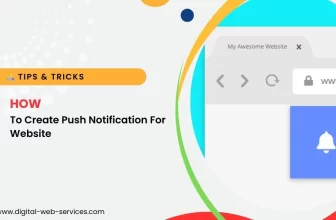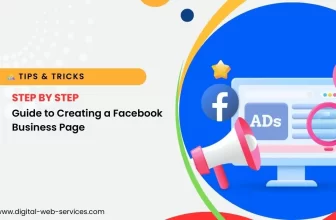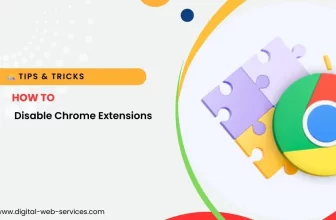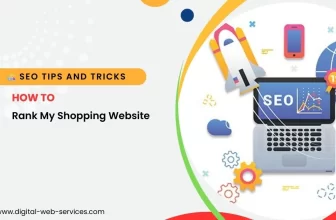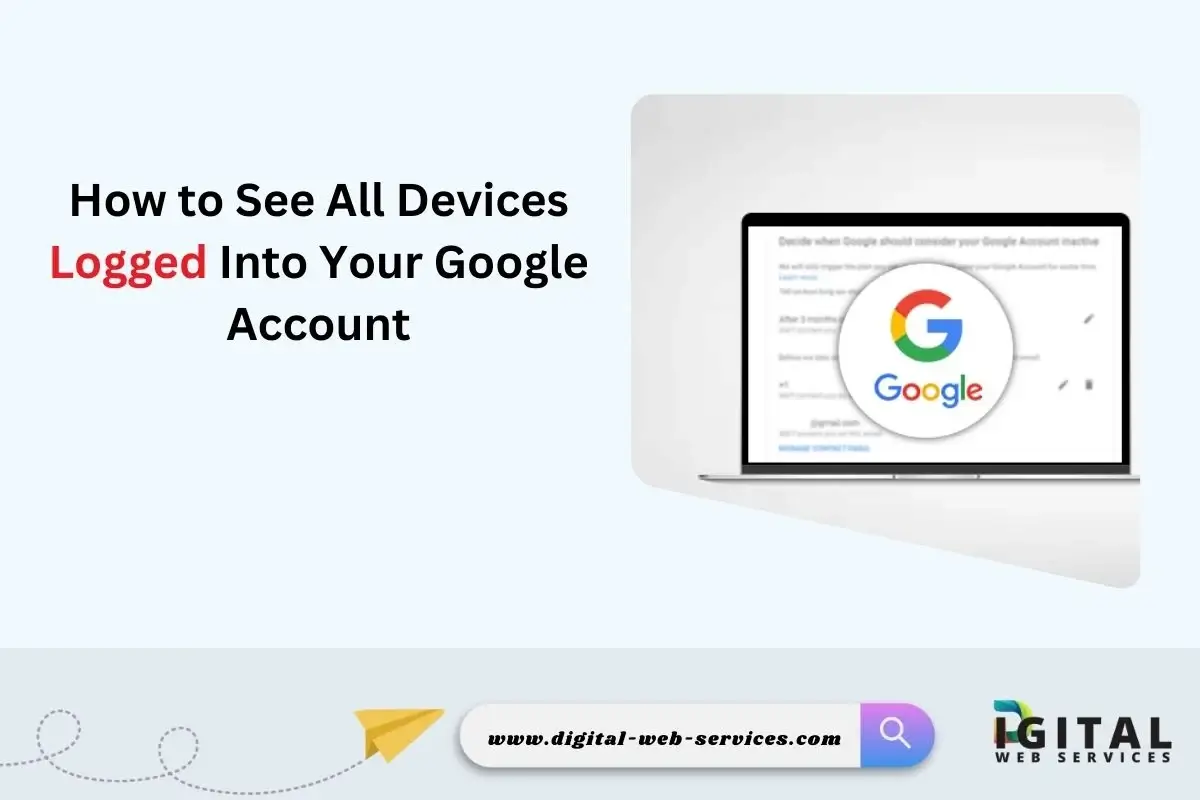
Managing the security of your Google account is crucial to protect your personal information. One important aspect is regularly checking which devices are logged into your Google account. Google makes it easy to view and manage devices that have access to your account.
Steps to Check All Devices Logged Into Your Google Account
Here’s a simple, step-by-step guide to help you check all devices currently logged into your Google account.
Step 1: Sign In to Your Google Account
The first step is to log into your Google account using a web browser or the Google app on your mobile device.
- Open your web browser and go to myaccount.google.com.
- Sign in with your Google account credentials (email and password) if you’re not already logged in.
Step 2: Navigate to the “Security” Section
Once you’re logged in, you need to access the Security settings.
- On the left-hand side of the screen, click on “Security” in the menu.
- If you’re on mobile, you may need to tap the three-line menu icon in the top-left corner first, and then select “Security” from the drop-down menu.
Step 3: Locate “Your Devices”
In the Security section, you’ll find a subsection labeled “Your Devices.” This section shows a summary of the devices currently signed into your account.
- Scroll down until you find the “Your Devices” option under the “Security” tab.
- Click on “Manage Devices” to view all the devices that have access to your account.
Step 4: Review the List of Devices
After selecting “Manage Devices,” you will see a full list of devices that are currently or have recently been logged into your Google account.
- The list includes information such as device names, locations, and the last active date.
- Each device will have an icon representing the type of device (phone, laptop, tablet, etc.).
- If you recognize all the devices, no further action is needed.
Step 5: Sign Out of Unrecognized Devices
If you notice a device that you don’t recognize or no longer use, it’s best to sign it out immediately for security reasons.
- Click on the three dots (vertical ellipsis) next to the unrecognized device.
- Select “Sign out” to log that device out of your account.
- Google will confirm that you want to sign out of that device. Once you confirm, the device will lose access to your Google account unless it signs in again.
Step 6: Secure Your Account (Optional but Recommended)
If you noticed an unknown device or are concerned about unauthorized access, it’s a good idea to take extra steps to secure your account:
- Change your Google password: Go to the “Security” section, scroll to “Signing in to Google,” and choose “Password” to update it.
- Enable Two-Factor Authentication (2FA): In the “Security” section, find “2-Step Verification” and follow the prompts to add an extra layer of protection to your account.
Step 7: Monitor Future Sign-ins
To stay secure, consider periodically checking this section to monitor what devices are logged into your account. Google also sends security alerts if there’s an unfamiliar sign-in to your account, so make sure your notification settings are up to date.
Final Thoughts
It’s important to regularly check which devices are logged into your Google account to ensure that only trusted devices have access. Following these steps allows you to monitor and manage the devices connected to your account, improving your overall account security. If you spot anything suspicious, immediately take action to sign out and secure your account further.
By doing this simple check every now and then, you can prevent unauthorized access and keep your data safe.
| Also Read: How to See and Remove All Devices Logged Into Your Facebook Account
Digital Web Services (DWS) is a leading IT company specializing in Software Development, Web Application Development, Website Designing, and Digital Marketing. Here are providing all kinds of services and solutions for the digital transformation of any business and website.