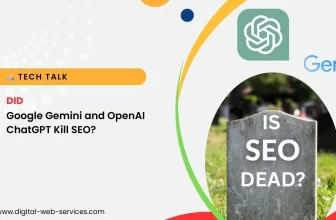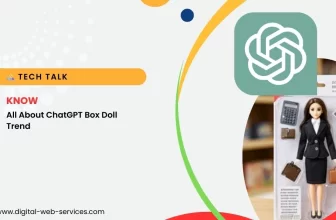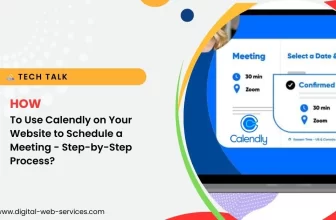Losing or forgetting your Wi-Fi password can be frustrating. Luckily, both macOS and Windows offer simple ways to retrieve your Wi-Fi credentials. This guide will help you to know the step-by-step process to find your Wi-Fi passwords for Windows PC and MacOS.
1. Finding Wi-Fi Passwords on macOS
Using Keychain Access
macOS stores Wi-Fi passwords in the Keychain. Here’s how you can access it:
- Open Keychain Access: Navigate to Applications > Utilities > Keychain Access.
- Locate Your Network: In the left panel, select “System” and then “Passwords”. Find your Wi-Fi network name.
- View Password: Double-click on the network name, then check the “Show Password” box. You may need to enter your Mac’s administrator credentials.
Using Terminal
You can also use the Terminal to find your Wi-Fi password:
- Open Terminal: Navigate to Applications > Utilities > Terminal.
- Enter Command: Type security find-generic-password -ga “Wi-Fi network name” | grep “password:” and press Enter.
- Enter Credentials: You may need to enter your Mac’s administrator credentials to view the password.
2. Finding Wi-Fi Passwords on Windows
Using Network Settings
Windows allows you to view saved Wi-Fi passwords directly through network settings:
- Open Network Settings: Go to Settings > Network & Internet > Status > Network and Sharing Center.
- View Wireless Properties: Click on your Wi-Fi network name, then select “Wireless Properties”.
- Show Password: Go to the “Security” tab and check the “Show characters” box. You may need to enter your Windows administrator credentials.
Using Command Prompt
The Command Prompt is another way to find your Wi-Fi password on Windows:
- Open Command Prompt: Press Win + R, type cmd, and press Enter.
- Enter Command: Type netsh wlan show profile name=”Wi-Fi network name” key=clear and press Enter.
- View Password: Look for the “Key Content” line, which displays your Wi-Fi password.
Conclusion
Retrieving your Wi-Fi password on both macOS and Windows is straightforward. By following these steps, you can quickly access your network credentials without any hassle. Always ensure to keep your passwords secure and change them regularly to maintain network security.
Digital Web Services (DWS) is a leading IT company specializing in Software Development, Web Application Development, Website Designing, and Digital Marketing. Here are providing all kinds of services and solutions for the digital transformation of any business and website.