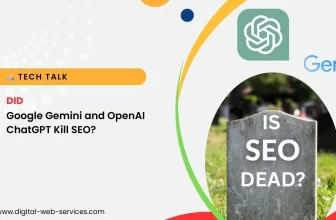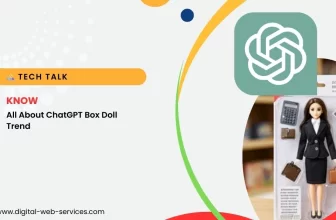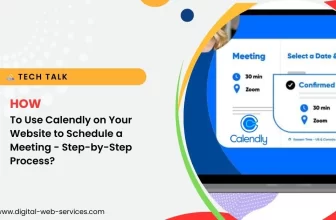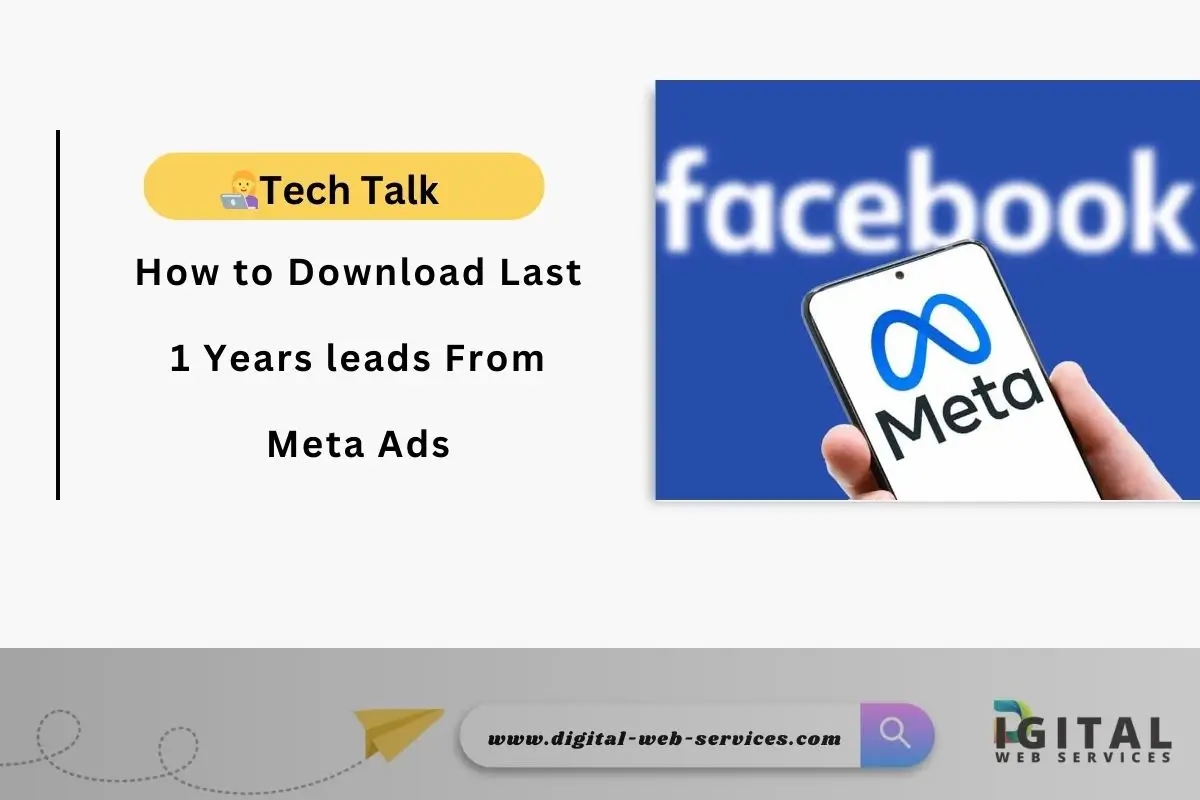
Meta Ads, including Facebook and Instagram, offer powerful lead generation tools that help businesses connect with their target audience. If you have been running ads on Meta platforms, you may want to retrieve your lead data from the last year to assess performance, improve targeting, or use the data for future campaigns. In this guide, we’ll show you how to download the leads from Meta Ads for the past 12 months.
Step-by-Step Guide to Download Last Year’s Leads from Meta Ads
1. Access Meta Ads Manager
The first step in downloading leads from your Meta Ads is accessing Meta Ads Manager. This is where all your campaign data and lead forms are stored.
- Go to Meta Ads Manager: https://www.facebook.com/adsmanager
- Log in with your credentials.
- Navigate to the ‘Campaigns’ tab to see a list of your active and past campaigns.
2. Select the Correct Account
Ensure you are in the correct ad account where your campaigns are running. If you manage multiple accounts, double-check the selected account in the top-left corner.
3. Filter by Date Range
You will need to adjust the date range to include the last 12 months (one year).
- In Ads Manager, locate the date range option at the top of the screen.
- Click on the date range dropdown and select Custom Range.
- Enter the starting and ending date of the previous year (for example, January 1, 2024, to December 31, 2024).
- Click Apply.
4. Navigate to the Lead Forms
Once you’ve selected the correct time range, navigate to the Lead Generation section. Here’s how to do it:
- In the left-side menu, click on Campaigns, then find the Lead Generation campaign type you’ve used.
- Under the Ad Sets tab, locate the ad set that corresponds to your lead form.
- Click on the ad to open the details.
5. Download Leads from Meta Ads
Now that you have the right campaign and time frame selected, you can download the leads.
- Go to the Form Library (in the left-hand menu) to see a list of all lead forms you’ve created.
- For each lead form, click the Download button. You can typically choose to download your leads in CSV format for Excel or other tools.
- If you want to filter the data further, you can use the advanced options to download leads based on specific criteria.
6. Using the Facebook Lead Ads Integrations (Optional)
Meta Ads also provides the option to integrate with third-party tools like Zapier or CRM systems. These integrations can automatically send leads directly into your system in real time, removing the need for manual downloads. If you haven’t set this up yet, consider implementing it for future campaigns.
Note: By following this guide, you’ll be able to download, analyze, and effectively use your Meta Ads leads, ensuring your campaigns deliver high-value results year after year.
Best Practices for Managing Leads from Meta Ads
Once you’ve downloaded your leads, it’s crucial to manage them properly for effective follow-up and nurturing. Here are a few tips:
1. Segment Leads by Source
When downloading leads, try to segment them based on the source, such as campaign name, ad set, or audience. This will help you understand which campaigns perform best.
2. Clean Your Data Regularly
Leads may come with errors or invalid entries. Use data-cleaning tools or Excel functions to remove duplicates, errors, or incomplete data to ensure your lead list is accurate.
3. Follow Up Promptly
Act quickly on downloaded leads to maximize conversion chances. The faster you respond to potential customers, the more likely they are to convert.
Conclusion
Downloading leads from Meta Ads for the last year is a straightforward process that can provide valuable insights into your ad performance and audience behavior. By following the steps outlined in this guide, you can easily retrieve your lead data and make informed decisions for future campaigns. Regularly analyzing and managing your leads will help you improve your targeting strategies and achieve better results from your Meta Ads campaigns.
Frequently Asked Questions (FAQ)
Q1: How long does Meta keep lead data?
Ans: Meta typically stores your lead data for up to 90 days after a lead is captured. For data older than 90 days, you will need to use the Download Leads option in the Ads Manager.
Q2: Can I export leads in bulk from multiple campaigns?
Ans: Yes, you can download leads from all campaigns in your Ads Manager. Just filter by date range and campaign, then select Download Leads for the desired campaigns.
Q3: Is it possible to automate the lead downloading process?
Ans: Yes, using integrations like Zapier or custom API setups, you can automatically send leads to your CRM or email marketing system without having to manually download them.
Digital Web Services (DWS) is a leading IT company specializing in Software Development, Web Application Development, Website Designing, and Digital Marketing. Here are providing all kinds of services and solutions for the digital transformation of any business and website.