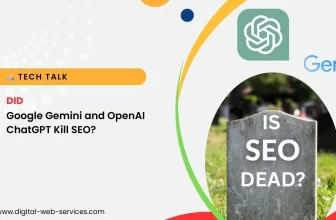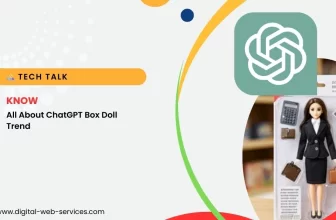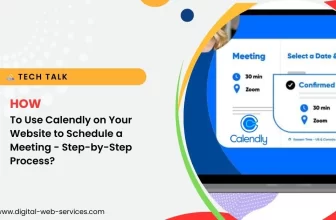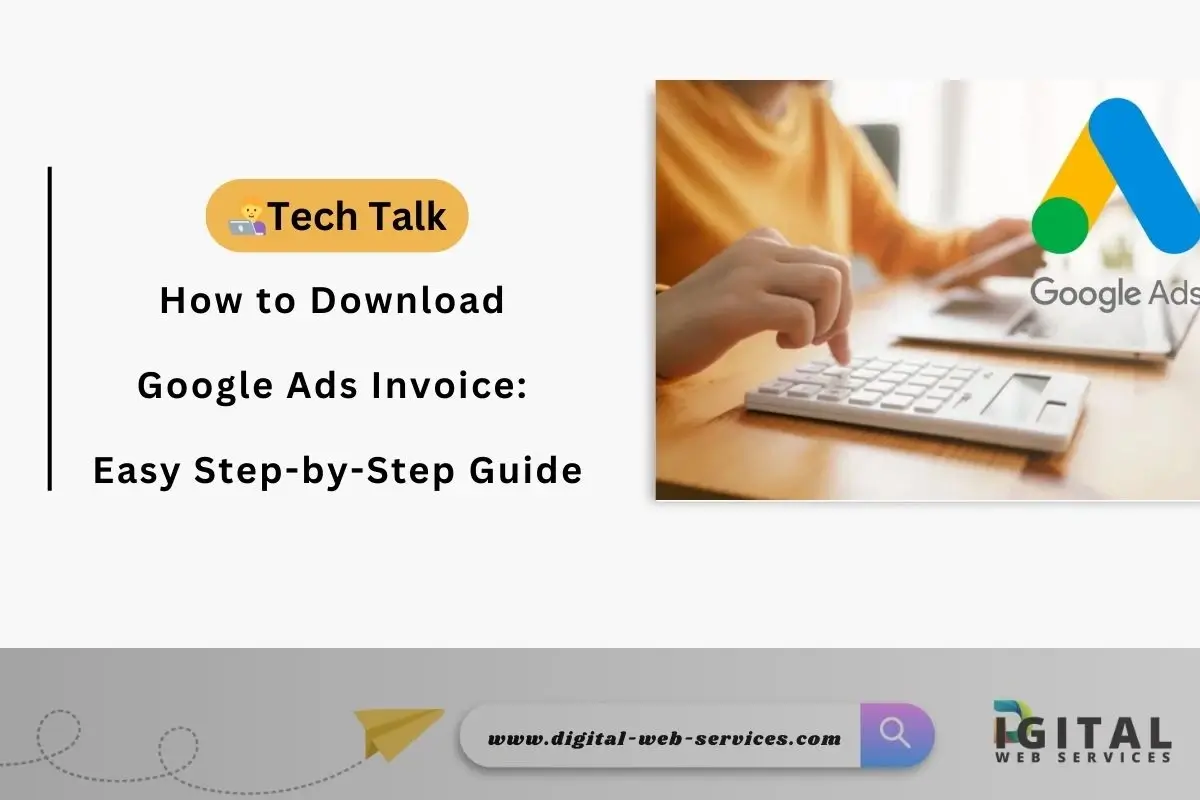
Are you struggling to find your Google Ads invoice or billing statement? If you need to download your Google Ads invoice for accounting, tax purposes, or simply to review your ad spend, you’re in the right place. This comprehensive guide will walk you through the steps to download Google Ads invoices, payment receipts, and billing history in just a few simple clicks.
Whether you need to download a Google Ads invoice PDF or retrieve past payment history, we’ve got you covered with easy-to-follow instructions.
Why You Might Need to Download Google Ads Invoices
Google Ads invoices and receipts are important documents for managing your advertising costs, tracking expenses, and maintaining proper financial records. Some of the main reasons you may want to download Google Ads billing statements include:
- Tax filing: Invoices help you calculate advertising expenses for tax returns.
- Expense tracking: Keep track of your ad spend for budget management.
- Audit purposes: Maintain records in case you need to review your spending in the future.
How to Download Google Ads Invoice: Step-by-Step
Follow these simple steps to easily retrieve your Google Ads invoice and billing statements:
Step 1: Sign in to Your Google Ads Account
To begin, you’ll need to log into your Google Ads account. If you’re not signed in, go to Google Ads and enter your credentials.
Step 2: Navigate to Billing & Payments
Once logged in, follow these steps:
- Click the tools icon (wrench) at the top of the page.
- Under the “Billing” section, select “Billing & payments” from the dropdown.
Step 3: View Your Google Ads Invoice History
In the Billing & payments section, you’ll see a list of your Google Ads payment receipts and invoices. To view your Google Ads invoice history, click on the “Documents” tab.
Step 4: Download the Invoice
From the Documents tab, you’ll see a list of available invoices, including:
- Invoices: These are the detailed records of your Google Ads charges.
- Receipts: These show your payment confirmation.
Click the invoice or receipt you want to download. It will open in a new window, and you can choose to either view or download it as a PDF.
Step 5: Save the Document
After clicking the download button, your Google Ads invoice PDF will be saved to your computer or device. You can now print it or store it for future reference.
Common Issues with Downloading Google Ads Invoices
If you’re having trouble downloading your Google Ads invoice, here are a few things to check:
- Billing access: Ensure your Google Ads account has the necessary permissions to access invoices. If you are not the account admin, you may need to request access from the primary user.
- Billing cycle: Google Ads may not generate invoices for certain types of accounts or billing cycles. Ensure that your account is set up to receive invoices.
- Invoice availability: Sometimes, invoices can take up to 24 hours to appear after payment. If you don’t see your invoice immediately, check back later.
Where to Find Google Ads Invoices for Different Payment Methods
Google Ads offers multiple billing options, and the invoice download process may differ slightly depending on how you pay:
- Prepaid Accounts: If you’re using a prepaid account, you may receive invoices when you top up or when specific payments are processed.
- Postpaid Accounts: These accounts generate monthly invoices, and you can download them after each billing cycle.
- Manual Payments: If you make manual payments, your receipts and invoices will be available once the payment is processed.
In each case, follow the same process mentioned earlier to access your Google Ads billing history.
How to Download Google Ads Invoices for Multiple Accounts
If you manage multiple Google Ads accounts, you can view and download invoices for each one separately. Simply follow the same steps for each individual account and repeat the process for any other accounts you manage.
Google Ads also allows you to download invoices in bulk for easier record-keeping if you have many accounts. This can be particularly helpful for large agencies or businesses with multiple ad campaigns.
Google Ads Invoice Download: Tips for Effective Management
Here are a few extra tips to make managing your Google Ads invoice history easier:
- Use labels: Google Ads lets you label different campaigns. Use this feature to keep track of ad expenses for specific projects, departments, or clients.
- Set up notifications: Turn on billing notifications to get alerts when your invoices are ready for download.
- Export billing data: If you need detailed reports, use the “Download” option to export billing data into Excel or CSV format.
Conclusion: Access Your Google Ads Invoices Quickly
Downloading your Google Ads invoices and payment receipts doesn’t have to be difficult. By following these steps, you can easily retrieve your invoice history, download Google Ads receipts, and keep track of all your ad spending in PDF form.
If you run Google Ads and need to access past Google Ads billing statements, make sure to visit the “Billing & payments” section in your Google Ads account. Now that you know how to download your Google Ads invoice, managing your ad budget will be a breeze!
Digital Web Services (DWS) is a leading IT company specializing in Software Development, Web Application Development, Website Designing, and Digital Marketing. Here are providing all kinds of services and solutions for the digital transformation of any business and website.