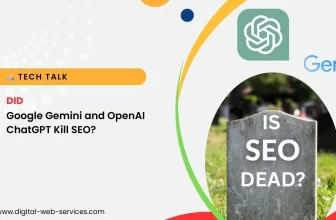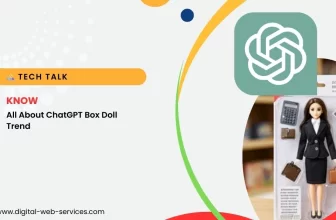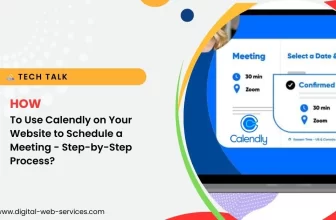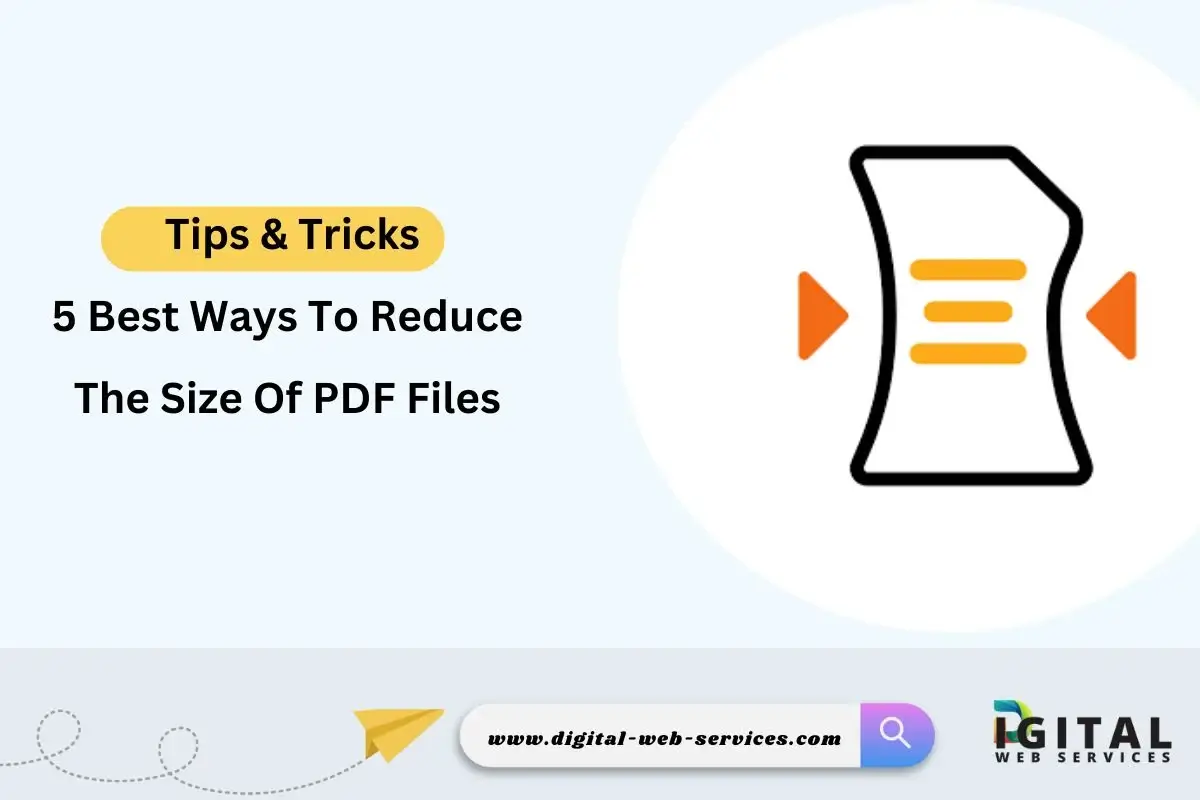
PDF files are widely used for sharing documents due to their versatility and compatibility. However, large PDF files can be a hassle, especially when you need to email them or upload them online. If you’re looking for how to reduce PDF file size effectively, you’re in the right place. Below are the 5 best methods to compress PDF files, helping you minimize their size without compromising quality.
Find The 5 Best Ways To Reduce The Size Of PDF Files
1. Use Online PDF Compressors
One of the easiest and most accessible ways to shrink a PDF file is by using an online PDF file size reducer. Many websites allow you to upload your PDF and compress it for free. These tools typically have different compression levels, allowing you to balance between quality and size reduction. Popular options include:
- Smallpdf
- ILovePDF
- PDFCompressor
These online platforms are perfect if you need a quick solution to reduce your PDF size for email or online sharing. Just make sure to double-check your document to ensure it hasn’t lost quality during the process.
2. Adobe Acrobat’s Built-in Compression Tool
If you already have Adobe Acrobat installed, you can use its built-in feature to reduce PDF file size Adobe Acrobat. This is a professional tool that offers various options to minimize PDF size while keeping the document’s layout and quality intact. Here’s how to do it:
- Open your PDF in Adobe Acrobat.
- Click on “File,” then choose “Save As Other.”
- Select “Reduced Size PDF.”
- Choose your preferred compatibility setting.
Adobe Acrobat’s compression tool is particularly useful for professionals who need to optimize PDFs for high-quality presentations or printed documents.
3. Save as a Reduced-Size PDF in Word or Google Docs
If your PDF originated from a Word document or Google Docs, you can use the built-in export features to compress the PDF before it’s even created. In both platforms, you have the option to export your document as a minimized PDF file. This approach is effective when you need to reduce PDF size for email without going through extra steps.
To do this in Microsoft Word:
- Click on “File” and select “Save As.”
- Under the file format dropdown, choose PDF.
- Click on “Optimize for: Minimum size (publishing online).”
For Google Docs:
- Go to “File,” then “Download,” and choose PDF.
- The downloaded file is usually already optimized for size.
4. Compress PDF with Software
There are many PDF size reducer software tools that allow you to compress PDFs offline. These tools are especially useful for batch processing multiple files or for those who prefer not to use online services due to security concerns. Some of the top PDF compression tools include:
- PDFsam Basic
- PDF-XChange Editor
- Foxit PhantomPDF
These applications offer customizable settings, allowing you to reduce file size based on your specific needs. Whether you need to minimize the PDF size for easier storage or for sending it via email, these tools provide efficient solutions.
5. Remove Unnecessary Elements in the PDF
Another way to shrink PDF without losing quality is by manually removing unnecessary elements such as large images, embedded fonts, or metadata. You can use PDF editors to strip out these components, which often take up a lot of space in your file. This method is highly effective if your PDF contains many high-resolution images that aren’t crucial to the document’s purpose.
To do this, you can:
- Open the PDF in a PDF editor (such as Adobe Acrobat or Foxit).
- Remove any unwanted images, layers, or metadata.
- Save the file again as a reduced-size PDF.
Final Thoughts
Reducing the size of your PDFs is crucial for effective document management, especially when dealing with large files. Whether you prefer using an online PDF file size reducer, professional software, or built-in tools like Adobe Acrobat or Word’s export feature, there’s a solution for everyone. Next time you’re stuck with a large PDF file, try one of these methods to compress it and make your life easier.
By following these best methods to compress PDF, you’ll ensure that your documents are easy to share and manage, while still maintaining their quality.
Maria is a digital marketing expert specializing in SEO, paid marketing, social media, affiliate marketing, and WordPress. She is passionate about driving online growth and works with businesses to optimize their digital strategies for greater success in today’s competitive online market.