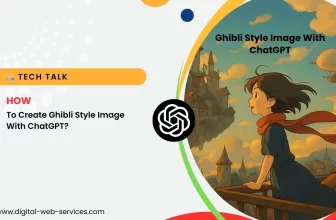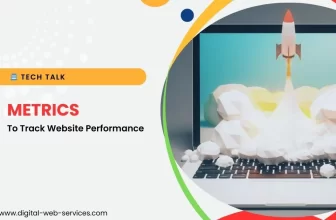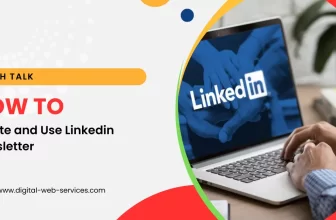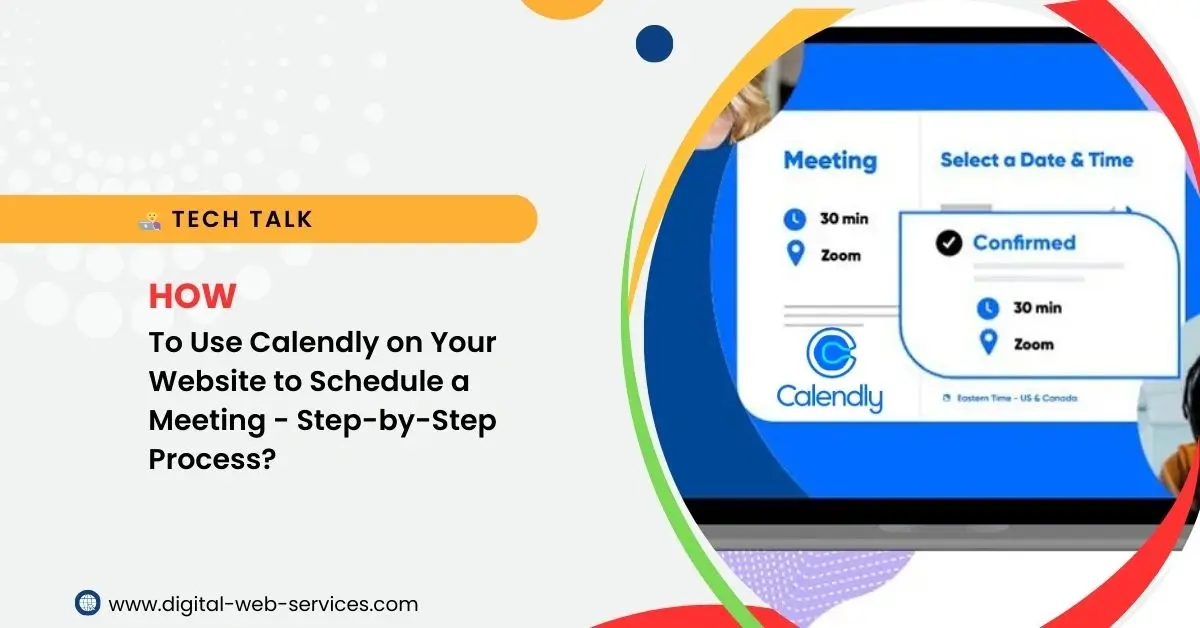
Scheduling meetings and appointments online can be a hassle without the right tools. Calendly is one of the most popular scheduling platforms, allowing you to easily manage appointments with clients, colleagues, and customers. In this guide, we’ll show you how to use Calendly on your website to streamline the process and make meeting scheduling easier than ever.
What is Calendly?
Calendly is a meeting scheduler tool that helps you set up appointments based on your availability. By embedding Calendly on your website, you can let visitors schedule meetings directly, eliminating the need for back-and-forth emails to coordinate a time.
Why Should You Use Calendly on Your Website?
There are several benefits to using Calendly on your website for scheduling meetings:
- Save time: Calendly automatically adjusts for your availability, so you don’t need to worry about scheduling conflicts.
- Easy integration: Calendly offers simple integration with websites, making it easy to set up.
- Customizable: You can tailor the scheduling process to your needs by choosing time slots, meeting durations, and more.
- Improved user experience: Let your website visitors book meetings with just a few clicks.
How to Use Calendly for Scheduling Meetings
If you’re ready to get started, here’s a step-by-step guide on how to use Calendly for scheduling meetings on your website.
Step 1: Create a Calendly Account
To begin, you’ll need a Calendly account. You can sign up for a free version or choose a premium plan with more features. Go to the Calendly website and click Sign Up. Enter your details and follow the prompts to complete the registration.
Step 2: Set Up Your Availability
Once your account is set up, you can start defining your availability. Calendly meeting scheduler setup is simple. Go to your Event Types section and choose the duration of your meetings (e.g., 15 minutes, 30 minutes, etc.). You can also add breaks or set specific working hours.
Step 3: Customize Your Meeting Preferences
You can further customize your Calendly scheduler by adjusting settings such as:
- Buffer time: Set buffer time between appointments.
- Time zone settings: Ensure time zone compatibility with international clients.
- Notifications: Choose email or SMS reminders for your scheduled meetings.
Step 4: Embed Calendly on Your Website
Now that your availability is set, it’s time to integrate Calendly on your website for booking. There are a few options for embedding Calendly:
- Embed code: Calendly provides an HTML embed code for your website. Simply copy the code and paste it where you want the scheduling button or calendar to appear.
- WordPress plugin: If you use WordPress, you can easily embed Calendly by installing the official Calendly plugin. This allows you to add your scheduling page via a widget.
- Custom link: If embedding isn’t an option, you can share a direct Calendly link on your website. Visitors can click the link to schedule their meeting.
Step 5: Test the Integration
Once you’ve added Calendly to your website, it’s a good idea to test the integration. Using Calendly to manage appointments online should be seamless for both you and your clients. Try scheduling a meeting through your website to ensure everything works as expected.
Step 6: Share Your Calendly Link
Apart from embedding Calendly on your website, you can also share your Calendly booking system link directly through email or social media. This allows clients to schedule meetings without navigating through your website.
Step 7: Monitor and Adjust Your Settings
After embedding Calendly on your website, make sure to monitor the meetings you receive. If necessary, adjust your availability or meeting types to optimize the scheduling process.
Common Calendly Integration Issues and How to Fix Them
While Calendly is easy to integrate, you may face a few common challenges:
- Embedding issues on certain website builders: Some website builders might not support embedding directly. In this case, use the link-sharing method instead.
- Incorrect time zone settings: Ensure that both your and your clients’ time zones are correctly set to avoid confusion.
Conclusion
Calendly integration with your website is a great way to automate and simplify scheduling. By following this step-by-step guide, you can easily set up Calendly to manage meetings, appointments, and bookings directly from your site. Whether you’re a freelancer, business owner, or entrepreneur, using Calendly for online meetings is a great way to save time and enhance user experience.
Now that you know how to use Calendly for scheduling meetings on your website, it’s time to get started and enjoy hassle-free meeting coordination!
Digital Web Services (DWS) is a leading IT company specializing in Software Development, Web Application Development, Website Designing, and Digital Marketing. Here are providing all kinds of services and solutions for the digital transformation of any business and website.