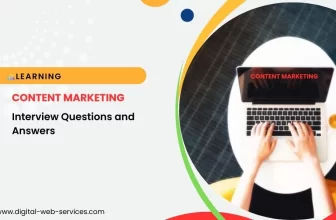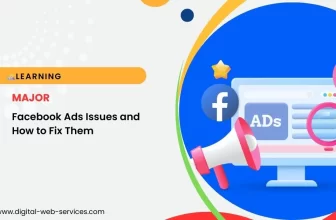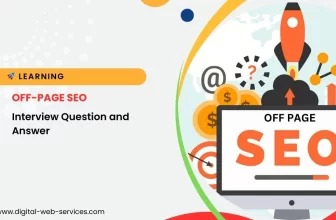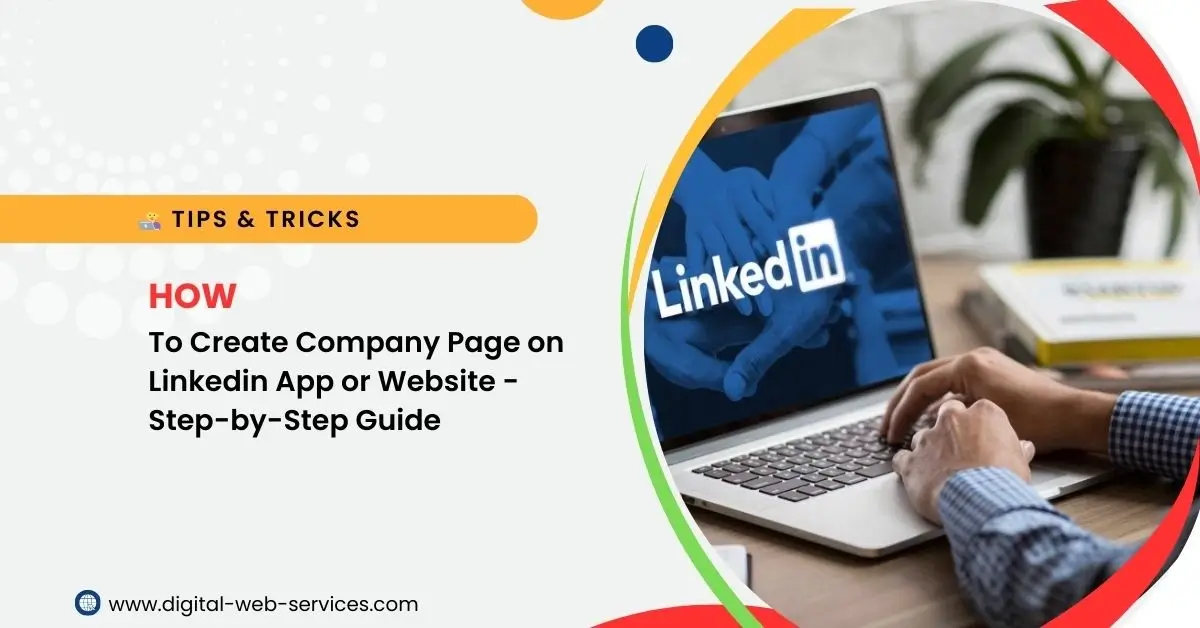
Creating a LinkedIn company page is essential for businesses looking to enhance their online presence. Whether you’re using the LinkedIn app or the website, setting up a business profile is simple. This guide will walk you through the process of creating a LinkedIn company page, step by step.
Why Create a LinkedIn Company Page?
A LinkedIn business page is an important tool for your company’s branding and networking. It allows you to showcase your products, services, and values, and helps connect with potential customers, employees, and partners. Having a well-designed LinkedIn company profile can drive business growth and credibility.
How to Create a Company Page on LinkedIn
Step 1: Log into your LinkedIn account. If you don’t have one, sign up first. You need to be an admin of the LinkedIn company page to make changes.
Step 2: Go to the LinkedIn homepage and click on the “Work” icon at the top right. Then, click on the “Create a Company Page” option.
Step 3: Choose the type of page you want to create. You can select either a small business, medium to large business, or educational institution.
Step 4: Enter your company’s name, LinkedIn page URL, and other required details. Make sure your business name is accurate and matches your branding.
Step 5: Upload your company logo and cover image. These visuals represent your business, so make sure they are clear and professional.
Step 6: Fill out your company’s information, including a short description, website, industry, company size, and type. Be sure to write a compelling and clear description to attract potential followers.
Step 7: After filling in the details, click “Create Page.” Your LinkedIn business profile is now live!
How to Create a Company Page on LinkedIn Using the Mobile App
Creating a LinkedIn company page on the app is just as easy as using the website. Follow these steps:
Step 1: Open the LinkedIn app and tap on your profile picture in the top left corner.
Step 2: Tap on “View Profile” and select the “Create a Company Page” option under your profile settings.
Step 3: Choose the type of company page (small business or medium/large company), and then enter your company details like name, website, and logo.
Step 4: Add a description of your company, upload a logo, and fill out the remaining company details.
Step 5: Tap on “Create” to finalize your LinkedIn business profile. Your company page is ready to use!
Optimizing Your LinkedIn Company Page
Once your LinkedIn company page is live, it’s time to optimize it to attract more followers and potential customers. Here are a few tips for optimizing your LinkedIn business profile:
- Regularly Update Content: Post company updates, industry news, and engaging content to keep your followers informed.
- Engage with Followers: Respond to comments and messages to build relationships with your audience.
- Add Call-to-Actions: Encourage visitors to follow your page, visit your website, or check out your products.
- Use Keywords: Incorporate relevant keywords like “LinkedIn company page,” “create business profile on LinkedIn,” and “LinkedIn company profile setup” in your page description, posts, and updates to improve search visibility.
Tips for Success with LinkedIn Company Pages
- Consistency is Key: Keep your page updated with fresh content to maintain an active online presence.
- Leverage LinkedIn Ads: If you want to increase visibility, consider using LinkedIn Ads to promote your business page.
- Connect with Employees: Encourage your employees to follow and engage with your company page to boost visibility.
- Analytics: Use LinkedIn’s analytics tool to track page performance, follower growth, and engagement rates.
Conclusion
Creating a LinkedIn company page is a straightforward process, whether you use the LinkedIn app or website. With this step-by-step guide, you can easily create and optimize your LinkedIn business page. Don’t forget to regularly update your page and engage with your followers to build a strong brand presence on LinkedIn.
Digital Web Services (DWS) is a leading IT company specializing in Software Development, Web Application Development, Website Designing, and Digital Marketing. Here are providing all kinds of services and solutions for the digital transformation of any business and website.